1. Open Apple iTunes Store and search for Tips Mobile from True IP Solutions
2. Click the Install and wait for it to Download and Install
3. Open the App from the store, or using the icon on your phone home screen
4. Login to Tips Mobile with your phone extension@robeson.edu (ie 3700@robeson.edu)
Note: This is the same login for the portal.trueipsoltuions.com website, but not your campus username / password. If you forget your password you can click on the "Forgot Password?" text that will send an email to your campus email address on your phone account.
5. The app will then prompt for permissions on your phone.
6. The first page that loads will have a Menu Bar across the bottom of the screen. You can access Campus phone directory, Voicemail, Call History, etc
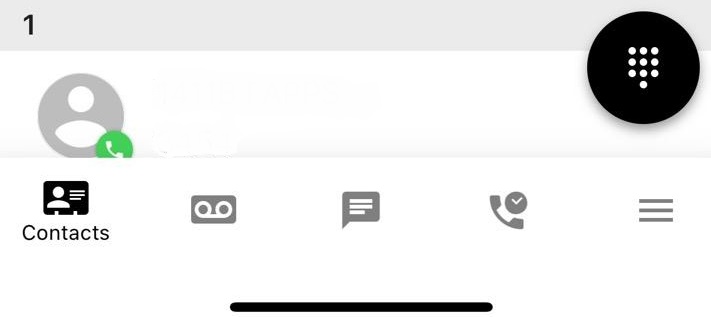
7. Using the Dial Pad (Black button above and to the right of the Menu Bar) you can dial outside phone numbers

8. To log out of the mobile app or make setting changes you use the Hamburger menu on the far right of the Menu Bar
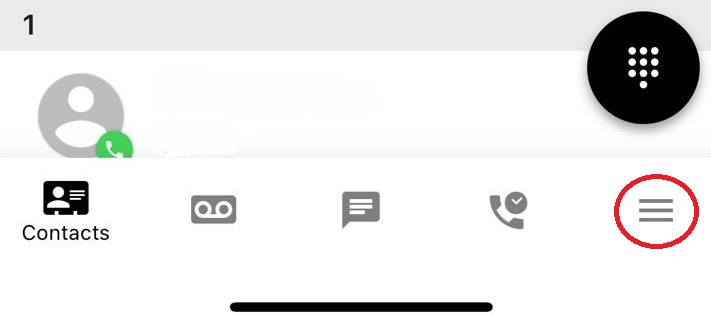
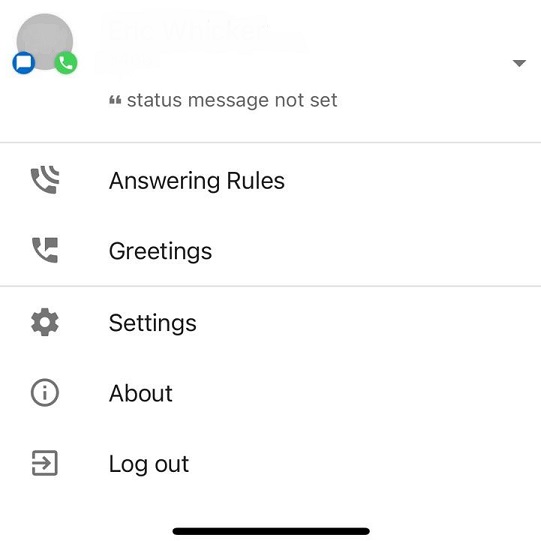
7. Using the Dial Pad (Black button above and to the right of the Menu Bar) you can dial outside phone numbers
8. To log out of the mobile app or make setting changes you use the Hamburger menu on the far right of the Menu Bar
